Meet Help Scout's New Conversation Editor

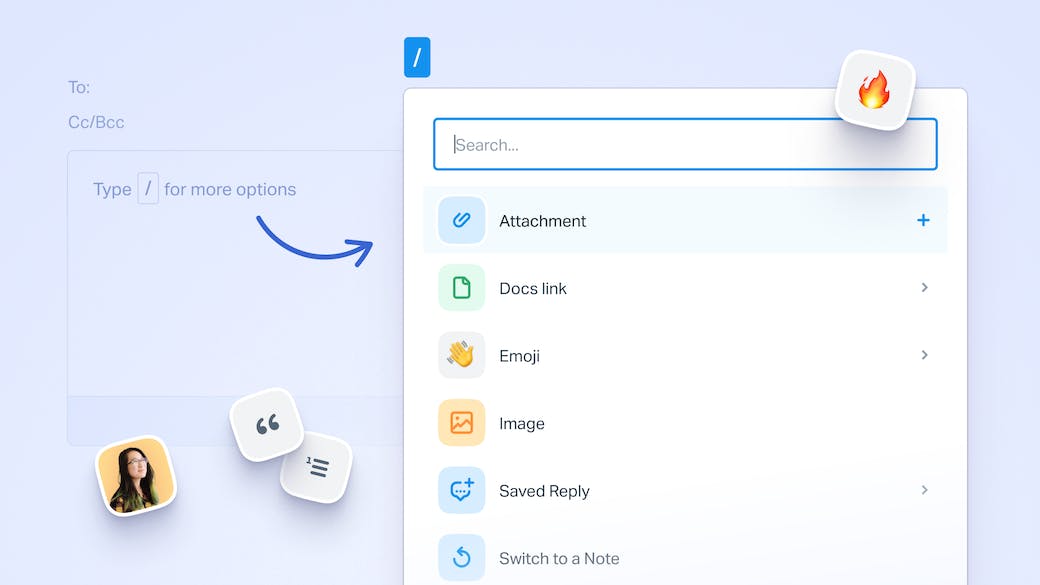
Customer conversations can make or break the customer relationship. They can also make or break your sanity as a customer-facing teammate. Our new editing experience makes replying to customer conversations and adding notes not just more efficient, but more enjoyable. Here are seven ways it’ll help your team.
Already a Help Scout customer? You can supercharge your support with the new conversation editor today!
1. Boost productivity
When it comes to managing customer conversations, efficiency is key. The new conversation editor is keyboard friendly, enabling users to quickly take actions and apply formatting as they’re typing. Overall, the new editing experience allows companies to manage more conversations at scale.
2. Enjoy a holistic product experience
The conversation editor is another step toward a uniform writing experience in Help Scout. Our new editor will soon be included in our chat and Docs experiences as well, so when you know one editor you know them all.
3. Take action with the new shortcut menu
With a variety of plugins at your fingertips, you can move fast without having to leave your keyboard! Simply type “/” or click the plus sign on the bottom right of the conversation editor to pull up the shortcut menu to add attachments, link to Docs articles, insert images, and more.
4. Save time with saved replies
Finding the right saved reply for your situation is now easier than ever. You can use the shortcut menu to search for specific saved replies and preview them before you decide what to put into your message. This allows you to review all your options and find the best possible choice to fit your conversation.
5. Add hyperlinks with ease
This small change will make a big impact on your efficiency. You can now highlight text and paste links to immediately create hyperlinks. By cutting down on the amount of clicks, you’ll save time crafting helpful responses.
6. Create branded experiences with emojis
Emojis are a great way to infuse brand and emotion into your responses, and now it’s easier than ever! You can “Insert an emoji” using the shortcut menu or use colons to quickly insert an emoji without having to leave your keyboard.
7. Quickly apply text formatting with markdown
The new conversation editor is markdown-friendly, so you can apply formatting without leaving your keyboard. The inline formatting menu also allows you to apply formatting with ease by simply highlighting your text. Use this to embolden, underline, or italicize text, add headers, and create lists.
Supercharge your customer conversations today
The new conversation editor is available now on all plans. To opt into this new experience, just click the “Try the new editor” link at the top right of the text box the next time you reply to a conversation or add a note. Try it today to see just how easy it is to create helpful responses for all of your customer conversations.
The Supportive Weekly: A newsletter for people who want to deliver exceptional customer service.