Quarterly Release Notes, Dec 2022: More Microsurveys, Message Styles, and More
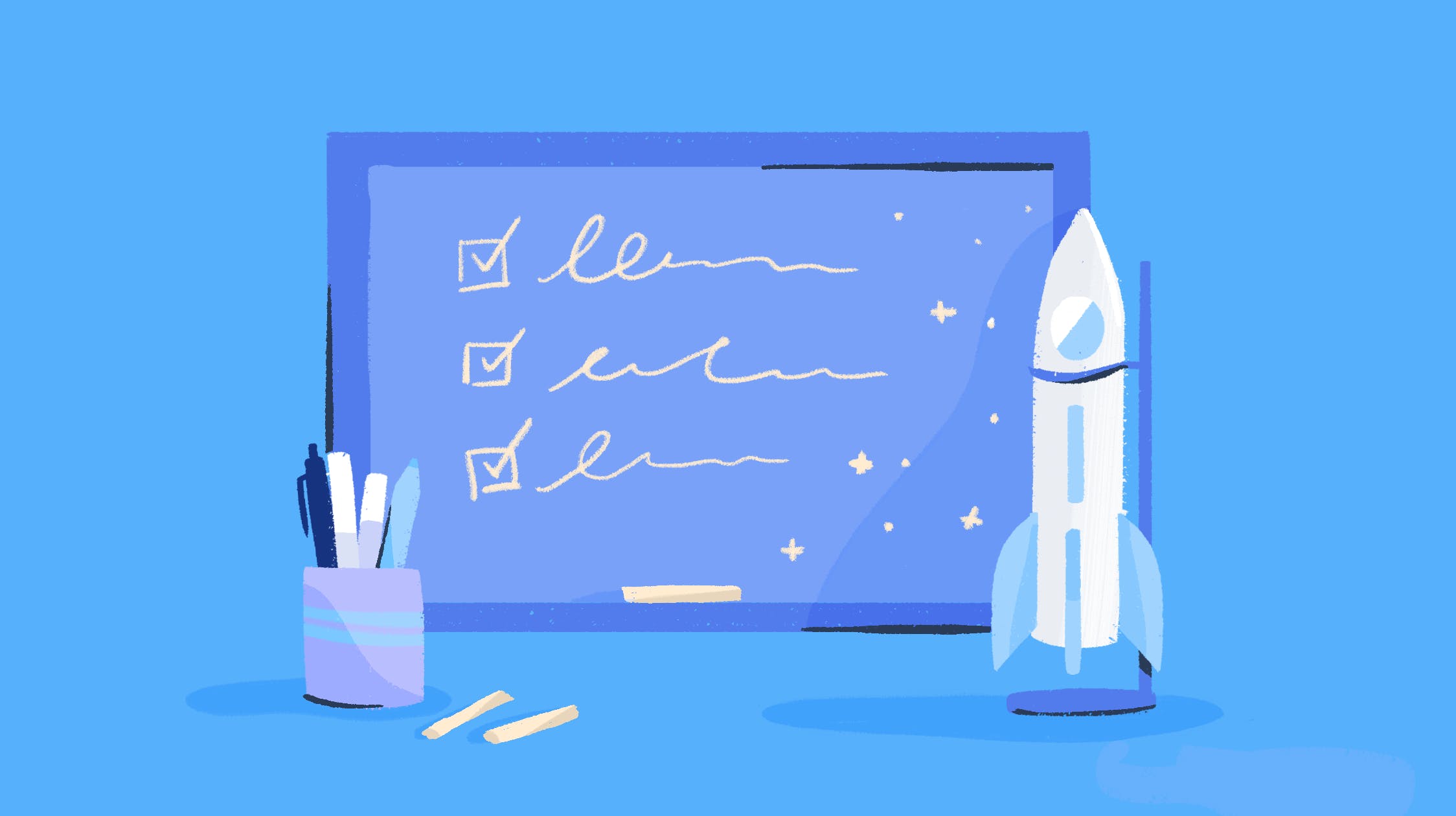
Welcome to Help Scout’s release notes! This quarter we’ve introduced more microsurvey types, new in-app message styles, and bashed some pesky bugs. Read on to learn more about what’s new in Help Scout!
Capture a variety of customer feedback with new microsurvey types
Microsurveys are short surveys with just a few questions that are quick and easy for customers to answer. Because they’re a shorter time commitment, microsurveys typically receive higher response rates than long-form surveys.
Help Scout now offers six microsurveys that you can use to capture feedback at key moments in the customer journey:
NPS: Use this common survey type to capture customer sentiment after a milestone or key moment, or schedule a cadence to keep tabs on how customers are feeling.
Custom Emoji: Choose from any of your favorite emojis to create custom emojis that extend your brand and go beyond traditional survey formats.
Freeform Text Feedback: All surveys include an optional text form but you can also create a standalone freeform text survey so participants can provide details about their experience.
Multiple Choice: Give survey participants the option to choose from a list of possible answers.
Thumbs up or Thumbs down: This survey is a quick, low-effort way for customers to indicate a positive or negative sentiment.
Faces: These animated faces are an interactive and straightforward way of capturing how an experience made a customer feel. Try pairing this with the optional text form to capture even more context!
Each survey response comes with a link to start a conversation, making it easy to close the loop with customers in a single click. You can use this response data to pinpoint unhappy customers and follow up with them to address their concerns or influence expansion in happy customers.
Microsurveys are available in Help Scout today on all plans.
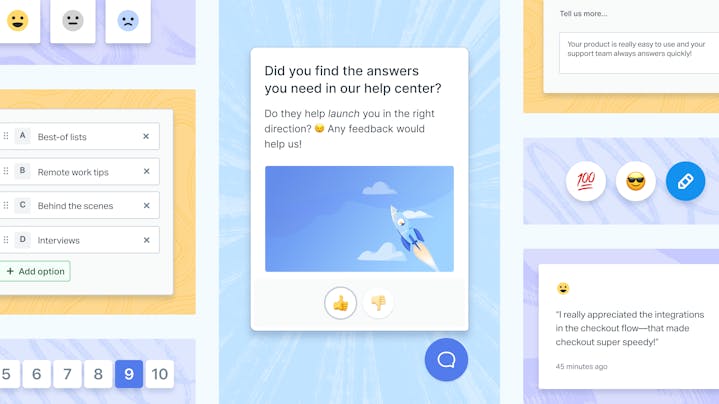
Get information to customers when they need it with new message styles
Customer love notes are not one size fits all. That’s why we’ve added two new message styles for you to use when communicating with customer inside your product or website—modal and banner.
With more message styles, you get more ways to control the size, length, and position of your announcements. The new banner and modal message styles provide flexibility and control, so you can ensure customer updates show up in the right place and in the appropriate format.
Modal message style
This message style appears front and center in your website or product. With its larger canvas and image container, bolder headlines, and centered positioning, this message style is great for making bold, important announcements.
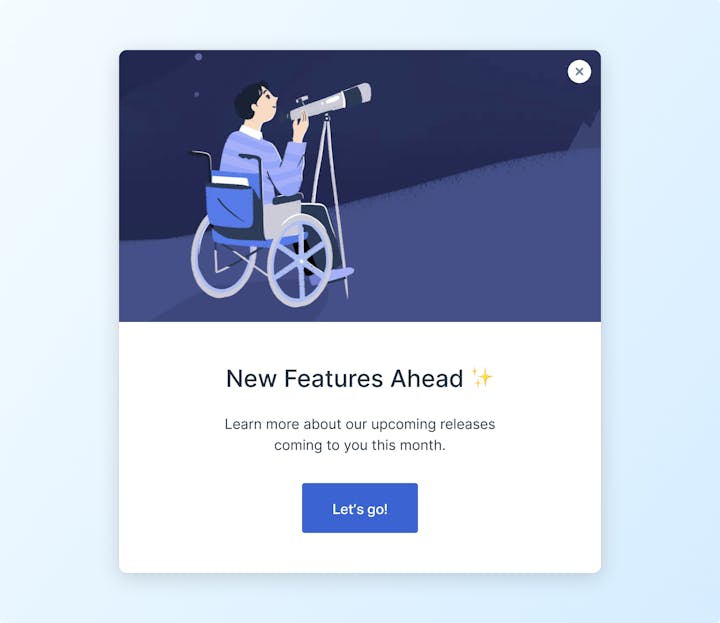
Banner message style
This message style stays fixed to the top of the page, so it’s a great way to share important news and updates. Try using this message style to make customers aware of scheduled maintenance or upcoming flagship events.
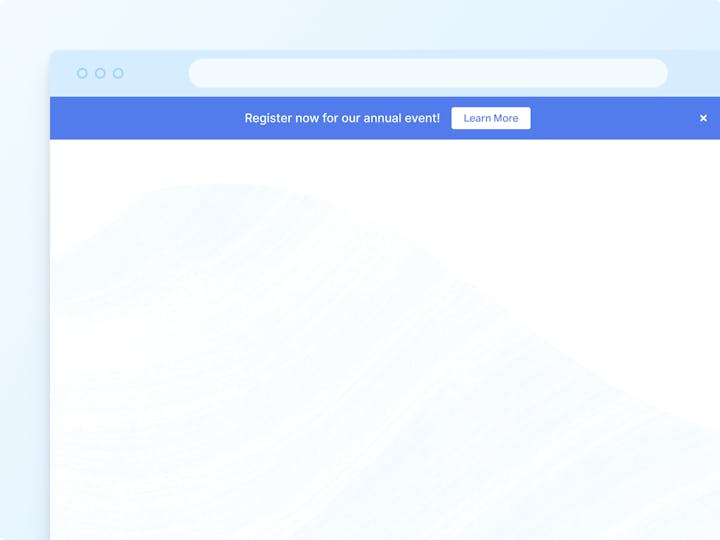
Banner and modal message styles are available now in Help Scout on all plans.
We’ve squashed some bugs to make the Help Scout experience smoother
In November, we held our annual Bug Bash to tackle the bugs that caused the most friction for our customers. We’re excited to announce that over thirty bugs have been resolved! Here are some highlights:
People may ghost you, your docs articles won’t. We fixed a bug that was causing some articles in the draft form to go missing.
Email addresses with a ‘+’ in them will now be correctly returned by the API. You can now use testing aliases to your hearts content!
We’ve made ten customer accessibility improvements to ensure the Help Scout experience is smooth for all users.
Coming Soon: New docs editor and iOS editor for the mobile app
We’re hard at work creating some streamlined experiences for both our docs editor and our mobile app editor.
Our new docs editor will allow you to create documentation with no coding knowledge needed. We’re bringing the UI into the modern age and adding simplified actions and a no-code callout plug-in.
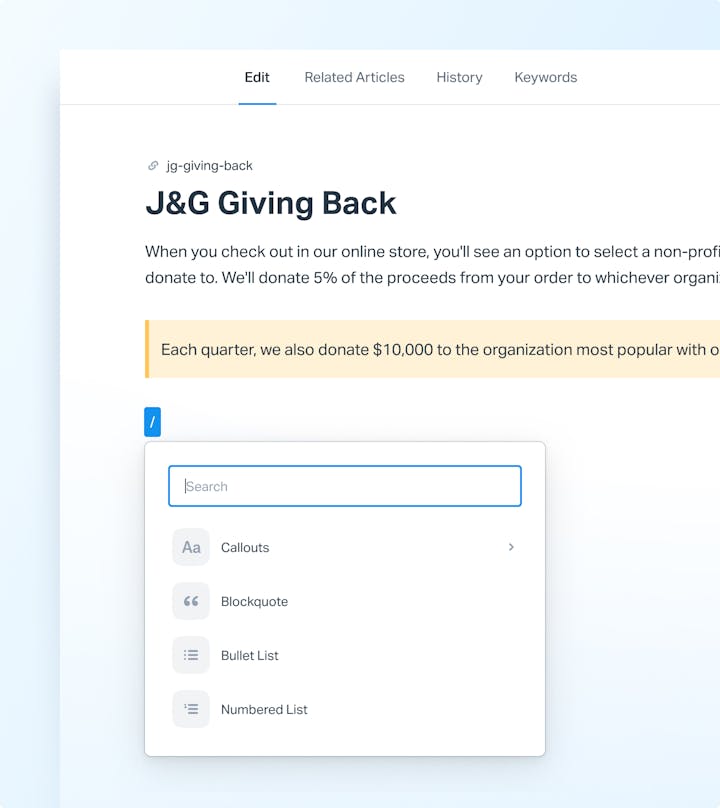
Customers using the Help Scout iOS app will be able to more confidently reply to conversations with our upcoming enhancements. Look out for a modernized editor with standardized formatting that matches the mobile editing experience in your favorite apps.
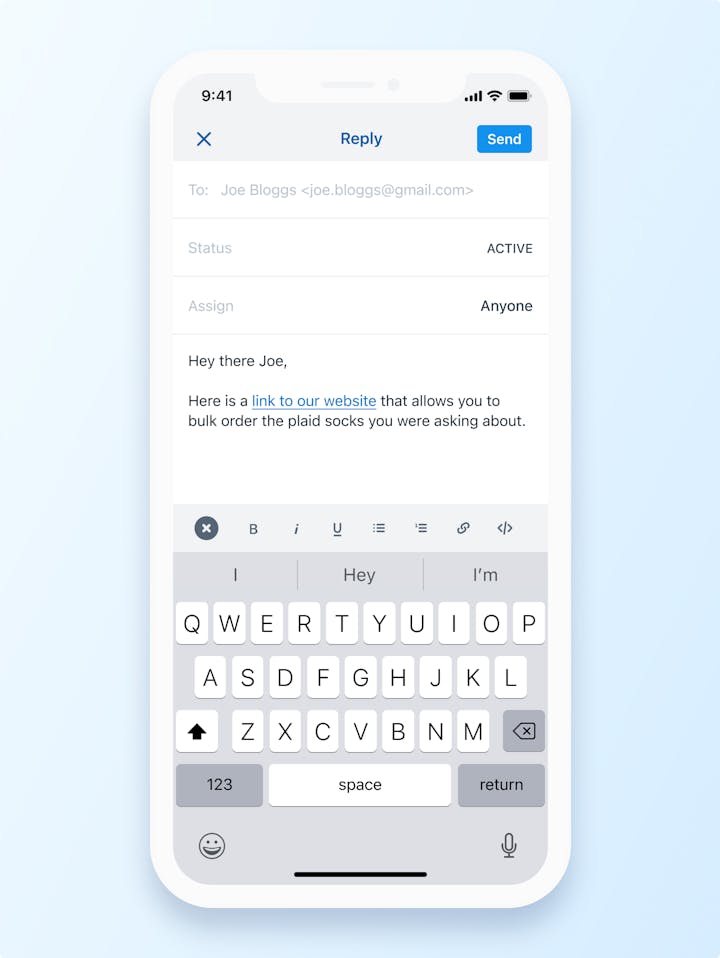
Get involved: Help Scout product research asks
Every time we share release notes, we ask for your help in making Help Scout better. If you fit any of the below criteria please reach out and our product team will be in touch!
You currently support their customers on social platforms like Facebook, Instagram or WhatsApp. If this sounds like you, please reach out to us at research@helpscout.com.
You want to get early access to the new docs editor. If this sounds like you,
Cool Tips
Our Conversation Lock feature is a nifty tool to prevent old conversations from being reopened by customers after a certain period of time, and will create a new conversation once the specified time has passed. This keeps emails all within one topic (ie. if a customer writes in asking about a new issue each time) and also keeps your reporting from being skewed if a conversation is reopened multiple times over several weeks!
Kelly Herring
Guess what? We’ve added a new endpoint to our Mailbox API 🎉 Using the Delete Customer endpoint, you can permanently remove any information about that customer, all in compliance with GDPR. This endpoint will come in handy should you need to build a script to bulk delete a certain set of customers all at once. Just note, there is no undo button!
Alyson Greeley
While working from your Mailbox do you ever think, “I wish there was a keyboard shortcut for this?” Good news—there probably is! Press the question mark '?' key and you’ll be shown a full list of available shortcuts. My favorite ones: press the 'J' or 'K' keys to move up and down the list while in a conversation. They’re super handy when I need to quickly review conversations! Check out this Help Center article for more keyboard shortcuts.
David Doherty


