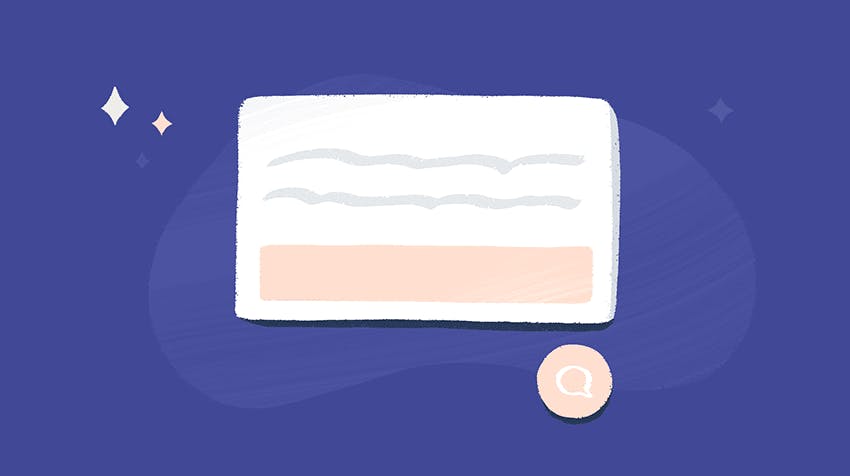A customer is browsing your store, ready to spend some money on a new wardrobe for winter, but they just can’t find the perfect piece. A big company is trialing your software, but they haven’t quite got their setup right and are struggling to progress. You’ve just released an awesome new feature, and you’re looking for ways to get more people to use it.
These are key moments to reach out and offer help: Share some personalized style advice, pop up a helpful video guide, promote a new service, and keep those customers moving smoothly in the right direction.
With Help Scout’s new Messages feature, you can do all of that and much more. Messages takes all the powerful email, live chat, and self-service elements of Beacon and adds the ability to proactively reach out to the right people at the right moment.
At its core, Messages is all about Triggers and Actions. Triggers are what you’ll use to decide when to show the Message, and Actions are the next steps you can include at the end of any Message.
Here are just a few possibilities:
| If you want to: | When... (Trigger) | Automatically show a message that... (Action) |
|---|---|---|
| Reduce incoming support | A customer has been sitting on the billing page for a couple minutes | Links to answers for your most common billing questions |
| Drive new trials | A visitor is reading your blog post announcing a new feature | Invites them to join a live product demonstration |
| Get out ahead of potential issues | You have some planned downtime coming up soon | Explains when the downtime will begin and links to your status page |
| Grow your subscriber base | A person browses your store for the very first time and scrolls down the page | Links to your newsletter sign-up page and offers a discount |
| Capture customer feedback | A customer completes a transaction with you | Asks them for their feedback on the spot |
| Improve your conversion rate | A new high-value customer logs in for the first time | Offers live chat to help them get set up right away |
| Grow your sales | An e-commerce shopper has left items in their cart for a day | Presents a discount code to encourage completing the purchase |
| Reduce customer frustration | Someone has searched through 5 knowledge base articles | Lets them instantly reach out to your support team for help |
See the complete list of Message Triggers and Actions.
Setting up a new Message
Getting started with Messages is fast and simple. In many cases, you won’t need any help from a developer at all. All you need is a Beacon on the page where you’d like to show a message.
For each Beacon you can create multiple Messages, each triggered by a different rule. Here’s a quick overview of the process:
Beacon Builder will show you a real-time preview of the Message as you create it — no need to guess what it will look like when it’s live. When you’re happy, save your changes and make it active.
Now Messages will work automatically, activating whenever the right conditions are met.
Getting fancier
Messages match your brand
Messages automatically take on the visual style of the Beacon which they are attached to. That means you can use all the Beacon customization options to get the look and behavior you are after, including color scheme, location and copy.
Trigger Messages manually
If you do have a developer on staff (or someone who knows a little bit of JavaScript), you can get particularly fancy. All of the visual customizations available for Beacon/Messages in the builder are available in the Beacon API.
Likewise, if your team has their own logic they want to implement for where and how a Message pops up, they totally can, using our manual JavaScript trigger option. We’ll provide the JS snippet, and they can do anything they like with it to create complex pathways for your customers to see the content you want to serve.
Try Messages in your account
We’re offering a free trial of Messages so you can get started! If you’re an Account Owner, visit your add-ons page and switch it on there. Account Admins can visit their Beacon page, click into a Beacon and then go to the Messages tab.
After your trial, Messages is available at our introductory price of $50/month. If you’d like to know more, or if you need any help getting set up, get in touch!