Setting Up a Help Desk: A Step-By-Step Guide and Checklist

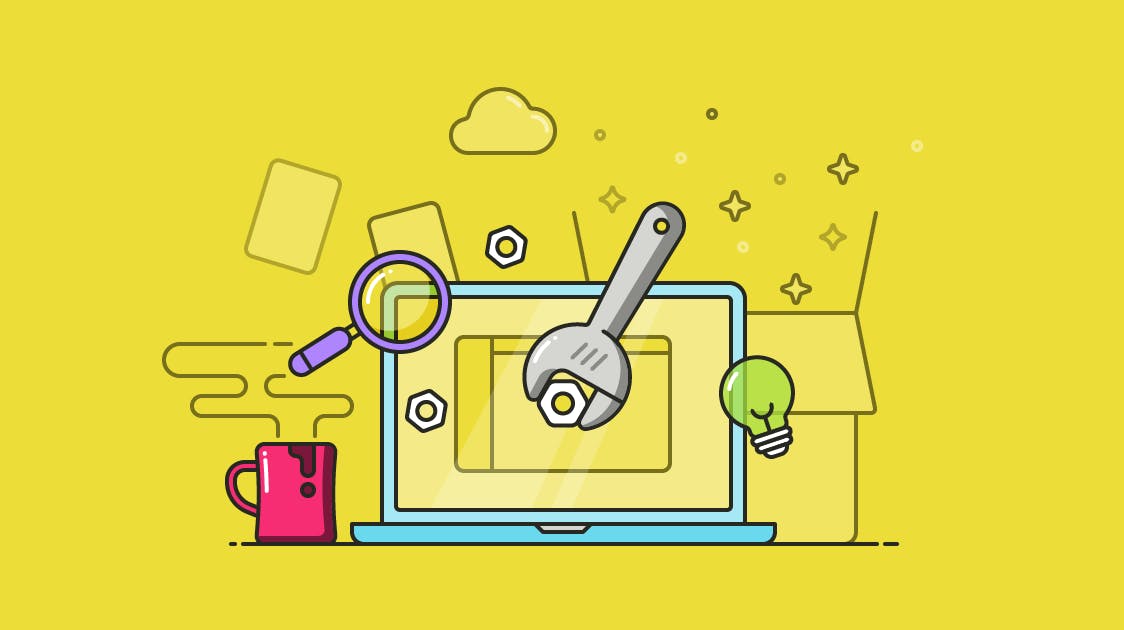
Setting up a new help desk is a rare opportunity to organize your support processes and rid your team of the habits and cruft that accumulate like the lint in your phone’s charging port.
Providing consistent support throughout is your primary goal, but if you stop there, you may miss out on an opportunity to improve your level of service.
If you’re setting up a new help desk, follow this step-by-step guide and checklist to ensure it goes smoothly for your customers and team.
Try the customer support platform your team and customers will love
Teams using Help Scout are set up in minutes, twice as productive, and save up to 80% in annual support costs. Start a free trial to see what it can do for you.
Try for free
Set some goals for the setup process
If you’ve just chosen new help desk software, or if you’ve decided it’s time to revisit your existing setup, the first step in optimizing your help desk implementation is to set some goals.
Minimize friction for your customers
Your customers should not need to know the internal workings of your help desk to get support. The closer you can make their experience to a conversation with another person, the better.
This might include re-writing default emails and templates to use your own voice, removing ticket numbers and customer IDs if you don’t need them, and simplifying any support forms or entry points to only ask for what will really help solve customer issues.
Minimize friction for your support team
Every extra task, additional click, and new process you add to your support team’s role takes time away from actively helping customers. Arrange your help desk so that as much time and energy as possible is preserved for helping customers.
Reduce duplicated work
Anything you find yourself or your team doing over and over again is a target for improvement. Can you automate away some ticket handling work? Can you add extra workflows or pre-written response snippets to address common issues?
Outline your reporting
You should have a clear idea of what you want to measure, and from that you can work back to what information you need to capture in your support conversations. With those requirements in hand, you can set up your help desk to gather the information as consistently and simply as possible.
Clean out the cruft
In a busy support team, help desks accumulate all sorts of electronic grime. Are there workflows or filters that you no longer use? Saved responses that are out of date or inaccurate? Accounts for people no longer on the team?
Cleaning up all of those items reduces the chance of accidentally sending the wrong answer, and it saves time and effort by only showing your team the options and information they should be using.
Start setting up your help desk
Use this checklist to start setting up your help desk.
Incoming support
Review support request forms: Check for clarity, conciseness and accuracy, and ensure they’re submitting correctly.
Check incoming mailboxes: Make sure you’re not losing any emails to spam filters or outdated addresses.
Review integrations: Test any you need, and remove any that you no longer use.
Search your help documents: You may have references to “contact our support team” that need updating or editing to match your newly streamlined support setup.
Conversation management
Create folders or filters: Decide who needs to see which tickets, and create just those views. Label them clearly so your team doesn’t lose time figuring out where to look.
Create rules and workflows: Automate repeating tasks and reduce the workload on support. Review your existing rules: Are they working, and are they still useful?
Merge and purge your labels and tags: Tags, like tribbles, tend to multiply quickly. Often you’ll have close duplicates that can be merged and outdated ones you can remove. Pare it down to just the tags you need for automation and reporting.
Outgoing messages
Update your email templates: Check the language for tone and voice, review the branding, and check included links for accuracy. Don’t forget to check the footers your support team uses on their messages.
Refresh your saved replies: Are they up to date and accurate? Do they match your current best practices, and are they clearly labeled for easy access?
Document your usage
Now that you’ve completed your clean up, take a little extra time to document your decisions. Having short reference documents or videos will come in handy when you’re updating your existing team and next time you hire.
Areas to consider documenting:
Which labels and tags to use, and when
How and when to assign conversations to other people
Naming conventions and standards for using and managing saved replies
Sharing those guidelines with the whole team makes everyone more efficient and reduces the chances of your freshly organized ticketing system collapsing under a landslide of misused tags and broken workflows.
With the setup complete and your team brought up to speed, run some final tests to make sure everything is working as expected.
Testing your new setup
Set up a free email account and send test questions to your help desk for your team to answer using the new setup.
Begin by testing the following:
Workflows and triggered automations. Craft sample questions that should trigger your rules to make sure they are working as expected.
A range of typical questions. Using realistic questions will help ensure you have the most used tags and labels created ahead of time.
Varied customer types. If you split your incoming queries by customer category, generate samples for each category so you can confirm they are visible to the right people.
Have a colleague read your internal documentation and use it to handle a few incoming conversations to verify that the documentation is accurate and sufficient.
Finally, respond to the incoming emails and review the customer experience. Are the emails correctly rendered, and do they contain the right details?
Keep optimizing
The job of optimizing your help desk is never truly complete, but a change of help desk tools is a chance to tighten up your processes, clean up your data, and allow your team to spend less time messing with their tools and more time helping your customers.
The Supportive Weekly: A newsletter for people who want to deliver exceptional customer service.


