How We Replaced Our Weekly All-Hands Meeting with Video


Every Monday, rather than hold a time-consuming “all hands” meeting or clog co-workers’ inboxes with a boring internal newsletter, I share a video update with everyone at Help Scout. They look a little something like this:
Video updates are one of several ways Help Scout stays “remote first.” Our videos keep the team informed about birthdays, feature releases and other company-wide news, but they work just as well for larger, co-located companies looking for a better way to keep people aligned and engaged.
Try the customer support platform your team and customers will love
Teams using Help Scout are set up in minutes, twice as productive, and save up to 80% in annual support costs. Start a free trial to see what it can do for you.
Try for free
Less time, more fun
Switching away from meetings to video saves precious time. Videos are asynchronous conversations, so people can watch them whenever it works best. No more calendar invites and hangouts for dozens of people—which, let’s face it, never go as smoothly as we want anyway. And while you could send a weekly email update, how boring is that? I’m nodding off just thinking about it.
“I love the Monday video updates. They’re a great way to keep our remote team connected, celebrate accomplishments, and update everyone on company news. The weekly team update has turned into something we all look forward to and talk about over the course of the week."
--Nick Francis, Help Scout CEO
You might be thinking, “But Leah! Video equipment is too expensive, and we don’t have a skilled video editor on staff!” Fear not. Chances are some soon-to-be-discovered star would love to unleash her creativity for the benefit of the company, and she already has the tools necessary to create a weekly update video. It’s easier than you think.
Here’s how I roll:
1. Gather your info
On Monday morning, I check the calendar for upcoming birthdays and work anniversaries, and touch base with team leads to compile major updates for the coming week, such as new hires or feature releases. I jot down a few bullet points on a sticky note to reference while filming. Since I’m more of an improv artist, I’ve never written out a script, but having a few reminders of what I need to cover is helpful.
If a full script feels better for you, go for it, but ditch it once you get more comfortable—the best video updates are the ones that come across more conversational and less rehearsed.
2. Brainstorm creative ways to share your message
Once you’ve gathered your information, the magic begins. I like to take a moment to think up a fun way to convey it to the team. After my first few videos, I realized it’s best practice to let the content drive the creative delivery:
Breaking major news? Interview a team member for a mock exclusive.
Sharing more mundane updates? Spice it up with a fake phone call using the office phone as a prop.
Introducing a new hire? Share a photo or a clip of the new kid saying “hi” to the team.
You’ll be surprised how easy it is to make a video engaging. A good rule of thumb is to imagine what you’d want to watch, and then do it.
3. Film it
I film my weekly updates using my iPhone 6s and a simple tripod. No special lighting or fancy Canon 5D Mark DSLRs (although I’d happily take one, if you’re buying).
I collect my equipment, find a quiet spot in the office with natural light, and get going. If you shoot on your iPhone, stay relatively close to ensure optimal sound quality. I set mine up to film in “selfie mode” so I can see how I’m fitting in the frame. Remember to look directly at the lens—the effect feels like direct eye contact with your audience, and who doesn’t love that kind of attention?
Hit record, start with a bubbly “Hey team!” and go through your points conversationally and with energy. If it feels overwhelming, imagine a colleague you’re close with and pretend you’re updating that person. Leave the video rolling to capture a few different takes, so you’ll have plenty of material to choose from later.
For more tips on shooting with your iPhone, check out Wistia’s tutorial.
4. Edit it
While it’s possible to just throw one long continuous shot into iMovie and call it a day, it’s more exciting to watch a video that includes various shots edited together, to keep the pace moving and to edit out any “ums” or awkward pauses. Once I’m happy with my takes, I Airdrop them from my phone to my desktop, and into iMovie. If it feels right, I’ll add music and onscreen text to help keep viewers hooked. If you’ve never used iMovie, it’s easy to master—YouTube has a plethora of intro videos to get you going. Aim to keep your video under two minutes; your team will appreciate the brevity and be more likely to stay engaged.
This is by no means required, but I like to reward viewers by closing out every video with a short bonus clip. I try to include fun candid footage of our Boston office that will make everyone feel closer, or give an inside look at something you wouldn’t necessarily know about if you were remote.
5. Share your masterpiece
Once I’ve finished my Scorcese-esque work of art, I export the final product to our Wistia page, grab the link and share it in our company-wide Slack room. Then I sit back and wait for laughs, emojis and flattering Giphys. Voilà—team connection.
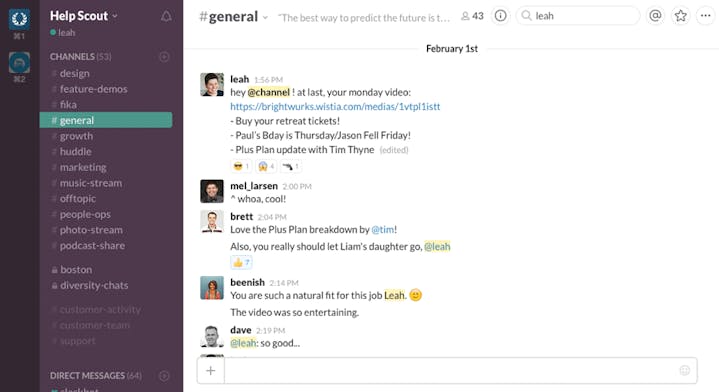
Fear not, ye introverts
I wish I could claim that video updates are hard and only extroverted geniuses can make them, but that’d be a lie. As any communication pro can tell you, sharing your message through different and creative channels increases the likelihood of getting your message across. Weekly video updates are a fun and easy way to build morale, save time, and keep everyone informed. Start making yours.
The Supportive Weekly: A newsletter for people who want to deliver exceptional customer service.