Creating Knowledge Base Videos: Tips, Tools, and Examples

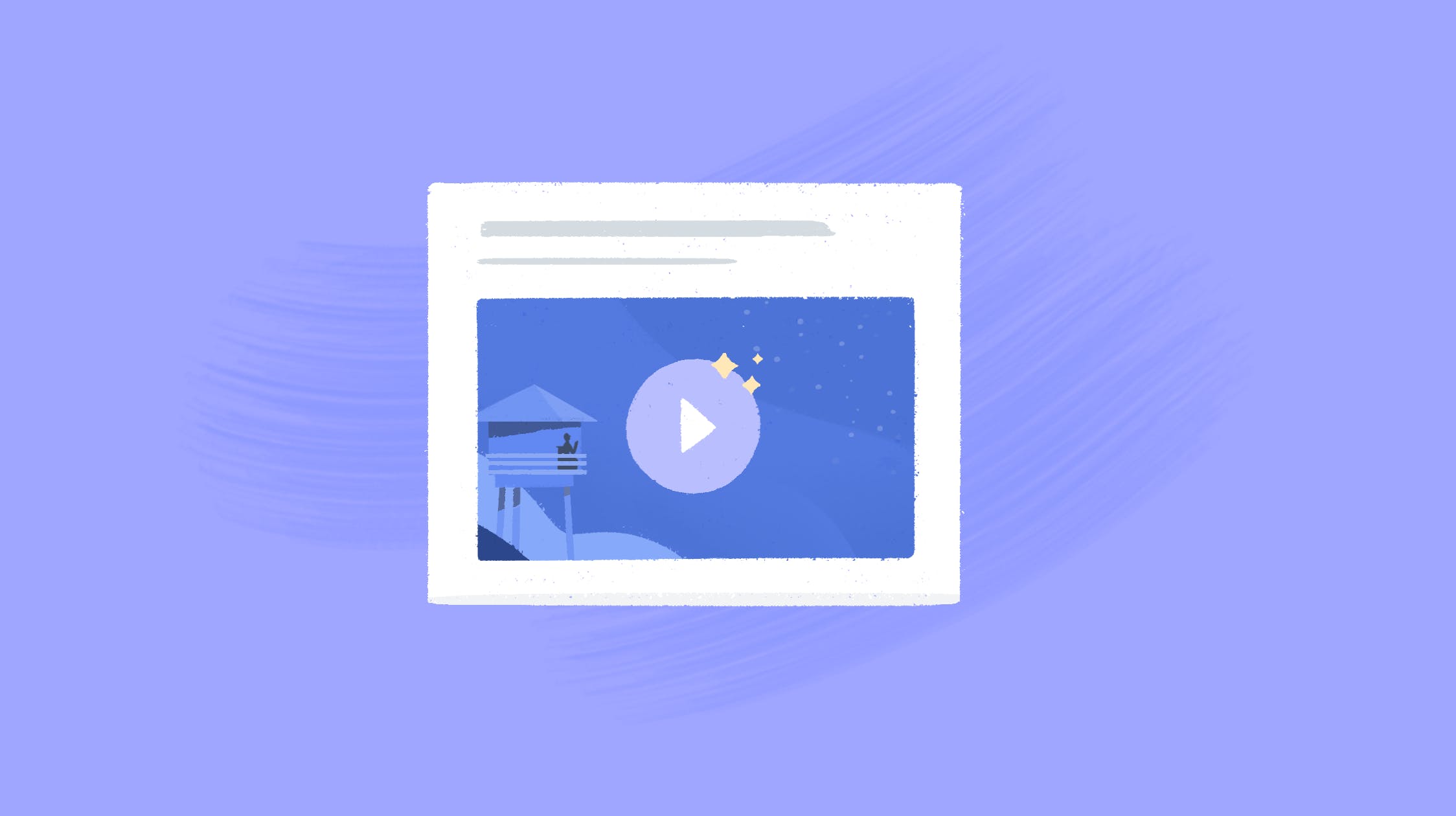
Video is a powerful medium for conveying ideas. When your customers want to understand something, showing exact actions is clearer and easier to follow along with than lengthy lists of steps or long paragraphs of text.
Using video in your knowledge base can supplement written answers with engaging, visual mini-demonstrations that increase accessibility for all skill levels and across language barriers. Let's explore when and why you should use video in your knowledge base — along with tips and tricks to enhance your content.
This is a chapter in our Ultimate Guide to Using a Knowledge Base for Self-Service Support. When you're ready, check out the other chapters:
Chapter 1 – Knowledge Base 101: Definition, Types, and Benefits
Chapter 2 – Quick Start Guide to Creating a Knowledge Base
Chapter 3 – Knowledge Base Design Tips for Better Self-Service Support
Chapter 4 – Incredible Knowledge Base Examples That Get It Right
Chapter 5 – Tips & Templates for Writing Great Knowledge Base Articles
Chapter 6 – Creating Knowledge Base Videos: Tips, Tools, and Examples
Chapter 7 – Simple Knowledge Base SEO Tips Anyone Can Follow
Chapter 8 – The Best Knowledge Base Software + How to Choose One
Chapter 9 – Actionable Knowledge Base Metrics to Start Tracking Today
Chapter 10 – Knowledge Base Tips for a Better Customer Experience
Chapter 11 – How to Revamp Your Knowledge Base Architecture
When to use video in your knowledge base
As customers have greater access to decent broadband internet speeds, video becomes a more practical, appealing, and expected option. Research says that 69% of customers prefer video over text when learning about a product or service.
Social media, mobile phones, chat tools, email, and CRM tools are increasingly focused on making video easily embeddable and viewable in their platforms. Customer experience thought leader Shep Hyken says:
"Video has become one of the most cost-effective ways to promote, train, and support customers.... it can both save you money and make you money."
However, creating video content is more time consuming than publishing a text article — and it can be harder to maintain — so picking the right places to use video is important. Video is best used when:
The content is easier to show than to describe. Video can explain steps more naturally and fluidly than text or screenshots can. Lengthy lists of steps or a complex task can be cumbersome for the customer to follow along with. A good example is describing how to tie a bowtie; the manual motions are much easier to show than to describe
The content is frequently visited. Invest video production time into answering common questions where the effort will pay off many times over, and create space for your team to focus on the more challenging, less-common issues.
You want to create an emotional reaction to your content. Conveying emotion is easier through video, and creating a positive emotional reaction to your business helps build customer loyalty and trust.
The content changes infrequently. For use cases where a part of your product doesn't change often, a video can provide significant benefit to your users by being referenced and reused often. Investing the time to have a nicely produced, visually interesting video is well worth it in these cases.
You’re documenting frequent changes. Not all video content needs to be highly produced and long term. Small, easily replaced or updated videos can be a powerful tool for illustrating product changes, particularly if you don’t need to update a voiceover at the same time.
Discover the power of self‑service
Create and publish answers for customers and reduce your customer support volume by at least 20% with Help Scout Docs.
Try for free
How to use video in your knowledge base
Video will level-up your help content to be more engaging and attractive to your customers. Here are some different ways you could include video in your knowledge base.
Introduce a customer to your product or service
Time to value is a vital metric for any business. So what is the first thing you want to do? You want the customers to see just how simple your system is!
Making it simple is exactly what Help Scout does in this introduction video. In less than 90 seconds, the video introduces viewers to Help Scout’s shared inbox and teaches how the platform can make communication easier for the viewer’s team and customers.
While videos like this might feel a bit more marketing-focused, this type of media can be great to include as a product overview in the “Getting Started” section of your knowledge base — especially if your product or service is unique.
Show how-to processes
Support is frequently asked "How do I …" style questions. In response, agents typically send lists of steps on how to accomplish the goal.
Video provides an easy "follow along with me" format to help the customer visualize the exact steps and see the expected screens and what the responses are to the actions. Here's an example showing how to reset your local storage and force your Help Scout tags to refresh:
The steps are clear and answer the customer's question. Also, notice that the language used is descriptive, paced slowly, and aligns with exactly what is shown on screen. These types of videos are excellent at helping deflect common support questions, reducing case volume and solving customer tickets faster.
Create excitement about a new release
Video allows you to engage with viewers by displaying energy, triggering emotions, showing your product in action, and creating a human connection.
This release update video makes it easy to visualize the product’s new features and recent bug fixes. The video also creates a human connection by having the information presented by an actual team member, putting a face to the Help Scout brand. Finally, the sneak peeks into upcoming improvements help generate excitement about what’s to come.
Walk your customers through a use case
In support, walking customers through product features is a common and repetitive task. Creating videos allows you to achieve the same outcome through a more scalable, and typically more effective, mechanism.
Help Scout has a great example with this video about "conversations." They walk through all of the basics of replying to customers, using saved replies, collaborating with teammates, and more.
In just over three minutes, the speaker gives a full overview of the feature. It is a quick, easily consumable, follow-along video that can be reused over and over. Using video saves support agent time and avoids the dreaded live demo errors that always seem to pop up.
4 tips for knowledge base video creation
Now that you have started to think about use cases for embedding video within your knowledge base, you need to decide how to make quality content in a scalable way. Where do you focus your time and energy when making videos?
While text-based knowledge bases typically have a style guide associated with them, video provides even more dimensions to explore. Here are four tips on getting started.
1. Use existing content as your video script
Always start with a script. Before you can screen record or break out the video camera, you need to know exactly what you want to say and the shots you want to take.
The good news: You almost always have existing content to transform, rather than starting from scratch. There are multiple places to find content:
Previous support emails/chat histories
Guides produced by technical writers or training teams
Existing knowledge base articles
Product marketing materials
Any of these will likely have an excellent script starting point that outlines the steps to solve a problem, explains a feature set, or introduces your customer to your product. Take that text and turn it into a video script that aligns with each key learning point you want to share.
2. Match your audio to your visuals
Your script should exactly match the actions you are taking on screen. Be descriptive. If you are clicking a button, say "click the button labeled 'Submit'," not a vague statement such as "then click the button." Being precise is not only clearer, but it also improves accessibility for customers with different knowledge-levels or visual impairments.
Slow and deliberate mouse gestures are also important. Extra mouse movement that doesn't add to the flow is distracting. You should stop moving the mouse entirely if there is a need to pause and explain something, such as describing what the user would expect to see after a click.
3. Include closed-captioning
In addition to using your words to mimic what is on screen, most video providers allow you to add your script to the video as captions. Not only can this increase the accessibility of your content, but by using features such as Wistia's multilingual closed captioning, you can reach a wider international audience.
There are also services that will translate your scripts contextually and with native speakers of the language to ensure that your content remains accurate and on message.
4. Remember that professional editing isn't required
Of course, you do not want to publish mistakes or have a video full of "ummms" and "you knows," but for most walkthrough videos, the customer simply needs a short, consumable example of how to solve a problem. Making a video like that doesn't require much post-production.
Adding in zooming, fading in/out, and annotations like arrows or highlights can be beneficial, but it often isn't necessary to deliver good results.
Tools for creating knowledge base videos
Worried about not having a fully equipped recording studio? The technology and tools available today can help you create professional video content more easily than ever. Here are a few tips on how to jump in and start making quality content right away!
Record high-quality audio with a tool like GarageBand. For on-camera videos, you will need a decent microphone that will pick up speaking parts clearly but remove any ambient noises. Using built-in microphones on cameras or laptops will lower the quality of your recording.
For voice-over work, your mobile phone headset is usually all you need. It is intended for direct audio input from a single source.
Surround your table or room with a little foam as you record to remove background noise and echoes. You do not need professional foam. I recently used my toddler's foam chair to surround my laptop! Even a couple fluffy pillows can have a huge impact on removing ambient noise.
Tools like Camtasia, Screencastify, or ScreenFlow make editing easy and allow you to add in music, a title card, a logo, or a bumper. This can help keep all your branding the same, which builds trust in your knowledge base.
Free video hosting services such as YouTube will take away control over your branding and ad placement, whereas paid services like Wistia, Vidyard, and CloudApp help you maintain control of where your content is shown and how it looks.
Is it time to revisit using video in your knowledge base?
In recent years, video has become easier to create and distribute. As a medium, video can convey ideas quickly and clearly, while engaging more deeply with viewers' emotions.
Using video within your knowledge base can enhance your self-service offerings and excite your customers and prospects about your products and services.
The Supportive Weekly: A newsletter for people who want to deliver exceptional customer service.


