Quick Start Guide to Creating a Knowledge Base in 6 Steps


Creating a knowledge base can be as simple or as complex as you want it to be.
You could hold massive planning sessions where you scope out all of the content you need, decide how it will be structured, and comp up extensive designs, then spend months writing the content and developing your knowledge base to launch everything you think you need at once.
But often, a better approach is to start simple. Pick a tool that will scale with your needs, publish a few posts you know will be helpful, then expand your content and improve your knowledge base iteratively. This lets you deliver value sooner and learn from how your customers interact with and react to your knowledge base.
Regardless of which option you choose, you can follow these six steps to create and launch your new knowledge base.
This is a chapter in our Ultimate Guide to Using a Knowledge Base for Self-Service Support. When you're ready, check out the other chapters:
Chapter 1 – Knowledge Base 101: Definition, Types, and Benefits
Chapter 2 – Quick Start Guide to Creating a Knowledge Base
Chapter 3 – Knowledge Base Design Tips for Better Self-Service Support
Chapter 4 – Incredible Knowledge Base Examples That Get It Right
Chapter 5 – Tips & Templates for Writing Great Knowledge Base Articles
Chapter 6 – Creating Knowledge Base Videos: Tips, Tools, and Examples
Chapter 7 – Simple Knowledge Base SEO Tips Anyone Can Follow
Chapter 8 – The Best Knowledge Base Software + How to Choose One
Chapter 9 – Actionable Knowledge Base Metrics to Start Tracking Today
Chapter 10 – Knowledge Base Tips for a Better Customer Experience
Chapter 11 – How to Revamp Your Knowledge Base Architecture
1. Choose your knowledge base software
You can create a knowledge base using just about any tool that allows you to share content. Even something as basic as Google Docs linked to a help section of your website could technically be considered a knowledge base.
But just because you can use a tool as a knowledge base doesn't mean it's the right tool for the job. It's important that you make sure the software you choose offers features that make it easy for your team to publish and organize content — and easy for your customers to find the information they need.
Here are a few key features to look for when choosing knowledge base software:
A great search tool: In order for your knowledge base to deliver value, it has to be easy for customers to find the information they're looking for. Make sure that the tool you choose delivers helpful and accurate results when searching for key terms that your customers are likely to use.
Search engine friendly: Some customers will search for help using your knowledge base's search tool, and some will search using search engines like Google and Bing. It's important to make sure that the tool you choose has features that make it easy for your content to appear in major search engines.
A way to categorize and segment your articles: If searching for answers doesn't pan out for customers, they may try to navigate to the information they're looking for, so a tool that makes it easy to categorize and segment your content into logical sections is important.
Detailed reports: Effective knowledge base reports will tell you what people are searching for and not finding, giving you ideas for content you need to add to your knowledge base. Reports can also tell you whether or not your articles are giving people the information they need with satisfaction scores.
Simple and intuitive publishing tools: Your support team shouldn't have to become developers in order to add content to and update your knowledge base. The key is to remove as much friction from the process as possible; the easier it is to update and extend, the more likely it will be that busy support people will do it.
One benefit of starting small and building your knowledge base iteratively is that it lets you try out the tool you chose to make sure it's the right tool for your needs.
Building a massive knowledge base and then finding out you chose the wrong tool can create a lot of extra work for you and your team.
Discover the power of self‑service
Create and publish answers for customers and reduce your customer support volume by at least 20% with Help Scout Docs.
Try for free
2. Determine which topics you should cover
Creating an initial list of topics to cover in your knowledge base should be a fairly simple task. Look through your support queue to see which questions you answer over and over again and talk to your team to get a sense of what they feel are your most frequently asked questions.
Depending on the length of your list, you may also need to prioritize the order in which you'll create each article you need. If you come up with 10 topics, you can probably start writing and knock them all out. But if you come up with 100, you'll want to spend some time prioritizing.
You can either prioritize the articles relatively (numbered 1-100 with no repeating priorities), or you can give each article a criticality rating (high, medium, low).
Ideally, you'll be able to use data from your help desk to prioritize based on how often you get certain questions, but gut feel can also work in the absence of data. You may also want to consider this just-in-time documentation approach used by the team at Alteryx for prioritizing new content.
Whichever priority method you choose, pick a point at which you'll have enough content to launch an initial version of your knowledge base. That might be after you've written the 20 highest priority articles in a relative priority list, or it might be after you've completed all of the articles you listed as "high" priorities.
Don't worry too much about creating every article you might ever need right out of the gate. Once your knowledge base is live, you'll have lots of data that will help you understand which additional articles are and aren't needed.
3. Organize your topics into collections and categories
Doing a bit of upfront work to figure out how you'll organize your knowledge base can help you avoid having to do a big restructuring project later.
Look at the list of topics you created in the last step and try to come up with some categorical buckets you can drop each topic into. Those buckets can be broad collections; for example, if you have multiple products, you may want to create a separate collection for each product.
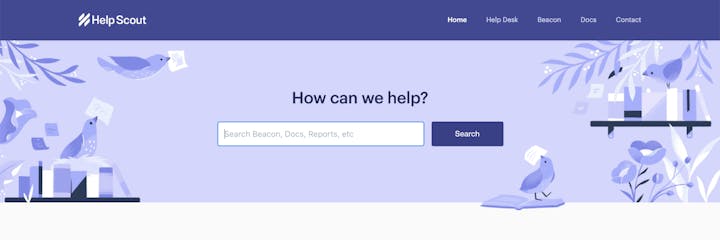
Help Scout's help center has collections for each of our major products: Help Desk, Beacon (live chat), and Docs (knowledge base).
Within those collections, you'll also want to create categories that will make it easy for customers to quickly navigate to the content they're looking for.
These categories will be different for every business; an ecommerce store might have categories like "shipping" and "returns," while a SaaS business might choose workflow-specific categories.
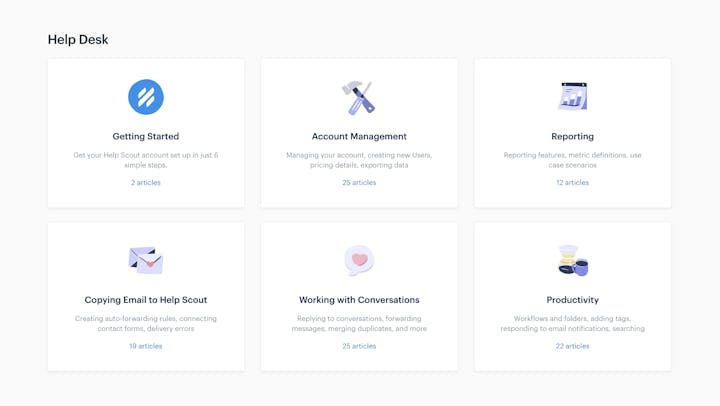
In Help Scout's help center, articles within the "Help Desk" collection are further categorized into buckets like "Getting Started," "Reporting," and "Account Management."
In addition to the overall benefit of helping you design your knowledge base's architecture upfront, the exercise of categorizing your articles can also be helpful as a brainstorming activity to help you come up with topic ideas that you hadn't yet considered. If so, add those topics to your priority list.
4. Start writing your articles
The next step is pretty straightforward: It's time to start writing all of the articles you decided were pre-launch priorities.
Keep in mind that you probably don't have to start from scratch. In all likelihood, a lot of the content you need is already in your help desk as previously sent responses and saved replies. Taking advantage of what your team has already written will save you a lot of time when building out your content.
As you create your articles, make sure to follow the best practices of writing and designing help content. Include rich media, take advantage of lists and text formatting, and consider creating anchor links for longer articles.
5. Publish your knowledge base
When you're finished writing all of your must-have articles, you're ready to publish your knowledge base. Finalize any necessary design elements, publish all of your articles, and, if necessary, toggle your knowledge base from private to public so customers can access it.
Once it's published, you'll want to make sure to link to your knowledge base in places where your customers are most likely to look for help. Consider adding it to your site's main navigation and including a link to it on your contact page.
Linking to your knowledge base from your main site will also encourage search engines to crawl and index your knowledge base articles so that they'll appear in Google's and Bing's search results.
If you use Help Scout's Beacon for live chat support, you can also promote your knowledge base articles there to enable self-servicing and reduce the number of chat requests you receive for questions you've already answered in your help center. Customers can review your help content first and then initiate a chat if they don't find the information they need.
Make your website or app more helpful
Beacon lets you suggest relevant help content, offer live chat, and give customers instant access to their support history — all without leaving your site.
Try for free6. Maintain and improve your knowledge base
Creating a knowledge base isn't a publish-and-forget-it type of task. To get and deliver the most value, you'll need to devote time to ongoing maintenance and optimization. If at all possible, it's best to make someone the owner of that process.
As your product changes, your knowledge base articles and accompanying screenshots will need to be updated to reflect current workflows. Having outdated self-servicing content is worse than not having self-servicing content at all because it sets customers up for failure.
You'll also want to keep an eye on your knowledge base reports to find out what customers are searching for but not finding — which will help you come up with new article ideas — and what articles need to be updated for clarity.
If your knowledge base includes satisfaction ratings, you'll be able to see exactly where customers aren't getting the information they need.
Get started creating your knowledge base
Businesses of all types can benefit from creating a knowledge base; it's a critical tool in providing customer support. Instead of customers having to write in to your support team and wait to get an answer, they can self-serve to find the answers they need in your knowledge base instantly.
This provides a better customer experience and alleviates the need for your team to answer repetitive questions — instead, they can focus on helping customers with more complex requests and issues, allowing you to provide better support all around.
The Supportive Weekly: A newsletter for people who want to deliver exceptional customer service.


